Quelques heures plus tard, j’ouvre à nouveau document1.docx. Et boum! Mes 3 derniers documents vont s’ouvrir à l’unisson : document1.docx, document2.docx et document3.docx. Je dois donc retrouver la bonne fenêtre pour aller jouer dans le document qui m’intéresse maintenant, soit le document1. Je n’ai rien à faire des 2 autres en ce moment! Et c’est la même chose dans Excel, dans Powerpoint et tout plein d’autres applications.
À chaque fois que ça se produisait, j’étouffais un blasphème intérieur en me disant qu’il faudra que je trouve une solution un de ces quatre. La fin de semaine dernière, un des quatre s’est finalement pointé et je j’ai tapé quelques mots dans Google. Et j’ai trouvé la solution. Il s’agit simplement d’aller dans Préférences Systèmes > Général et décocher la case Restaurer les fenêtres à la fermeture et la réouverture d’apps.
Alleluia !
Mon nom est Marc-André Lanciault, et je suis un père, un mari, et un entrepreneur. Je dirige Karelab, et nous aidons les entreprises à augmenter l'engagement et la reconnaissance de leurs employés. NotreVie.ca est mon blogue personnel, où je parle de mes passions: la business, le leadership, la famille, le bonheur et la techno.
]]>Je sais, les utilisateurs Mac de la première heure me diront probablement que le Canadian French CSA est plus efficient, car on y fait des « à » et des « è » en une seule touche. Mais que voulez-vous, je n’ai jamais été capable de m’habituer et je ne semble pas être le seul.
Donc, voici comment faire :
- Tout d’abord, téléchargez ce fichier : clavier-quebecois.zip
- Dézippez l’archive
- Copiez les fichiers cf.icns et cf.keylayout dans le dossier /Library/Keyboard Layout
- Déconnectez-vous et reconnectez-vous ou simplement redémarrez votre ordinateur
- Allez ensuite dans Préférences Système > Langue et texte > Méthodes de saisie
- Sélectionnez le clavier Canadien français, représenté par un beau petit drapeau québécois
- Si vous ne voulez pas voir l’icône en haut à droite de votre écran, décochez la case Afficher le menu dans la barre des menus.
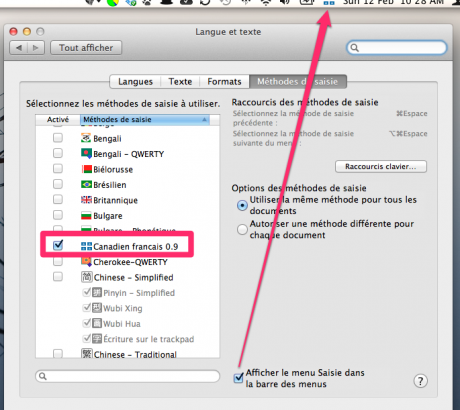
Voilà, merci à sebatieng qui a créé ce clavier et merci au forum de MacQuebec où j’ai trouvé l’info.
Mon nom est Marc-André Lanciault, et je suis un père, un mari, et un entrepreneur. Je dirige Karelab, et nous aidons les entreprises à augmenter l'engagement et la reconnaissance de leurs employés. NotreVie.ca est mon blogue personnel, où je parle de mes passions: la business, le leadership, la famille, le bonheur et la techno.
]]>Les raccourcis clavier
- cmd+shift+3 prendra une copie d’écran de votre bureau et sauvegardera le fichier sur votre bureau
- cmd+shift+4 vous permettra de tracer un carré à l’aide de votre souris et de prendre en copie d’écran ladite sélection. Le fichier sera sauvegardé sur votre bureau
- cmd+shift+4 puis la touche «espace» vous permettra de sélectionner une fenêtre qui sera prise en copie d’écran, puis sauvegardée sur votre bureau
- En ajoutant la touche ctrl aux commandes précédentes, la copie d’écran sera stockée dans le presse-papier au lieu d’être sauvegardée sur le bureau
Si vous n’aimez pas les raccourcis clavier, vous pouvez utiliser l’application Grab qui est disponible sur votre Mac.
Changer l’endroit où les copies d’écran sont sauvegardées
Comme vous avez pu le constater, les copies d’écran sont sauvegardées par défaut sur votre bureau. Personnellement, je n’aime pas. J’ai un dossier « Tmp » où je stocke tous les trucs temporaires : les téléchargements, les fichiers reçus via Skype, etc. J’ai donc assez rapidement voulu modifier l’endroit où sont enregistrées par défaut les copies d’écran. Voici comment.
Ouvrez une fenêtre de Terminal et tapez la commande suivante:
defaults write com.apple.screencapture location /votre/endroit/préféré
Remplacez /votre/endroit/préféré par le chemin du dossier que vous désirez utilisez. À noter que vous pouvez simplement cliquer-glisser le dossier dans la fenêtre de Terminal et le chemin du dossier sera ajouté à votre commande.
Une fois cette commande lancée, vous devez entrer cette autre commande pour activer le changement:
killall SystemUIServer
Voilà! Si vous connaissez d’autres trucs, n’hésitez pas à les partager en commentaire!
Mon nom est Marc-André Lanciault, et je suis un père, un mari, et un entrepreneur. Je dirige Karelab, et nous aidons les entreprises à augmenter l'engagement et la reconnaissance de leurs employés. NotreVie.ca est mon blogue personnel, où je parle de mes passions: la business, le leadership, la famille, le bonheur et la techno.
]]>Les contacts
 En commençant, désolé pour les termes en anglais. Comme mon Mac utilise la langue de Shakespeare et non celle de Molière, je ne veux pas m’aventurer à inventer les termes en français… Donc, pour synchroniser votre carnet d’adresses avec vos contacts Google Apps, ouvrez l’application Address Book et allez dans Preferences. Sous l’onglet Accounts, cliquez sur « Synchronize with Google ». On vous demandera alors votre adresse courriel et votre mot de passe. Voilà, vos contacts seront maintenant synchronisés entre votre Mac et votre compte Google Apps, et vice versa.
En commençant, désolé pour les termes en anglais. Comme mon Mac utilise la langue de Shakespeare et non celle de Molière, je ne veux pas m’aventurer à inventer les termes en français… Donc, pour synchroniser votre carnet d’adresses avec vos contacts Google Apps, ouvrez l’application Address Book et allez dans Preferences. Sous l’onglet Accounts, cliquez sur « Synchronize with Google ». On vous demandera alors votre adresse courriel et votre mot de passe. Voilà, vos contacts seront maintenant synchronisés entre votre Mac et votre compte Google Apps, et vice versa.
Pour ceux qui utilisent Skype
En passant, si comme moi vous utilisez Skype intensément, vous pourriez être intéressé à avoir vos contacts disponibles dans Skype aussi. Pour ce faire, dirigez-vous vers Skype > Preferences puis cochez la case Show Address Book Contacts :-).
Votre calendrier
 Vous pouvez aussi synchroniser l’application iCal avec votre calendrier Google. Pour ce faire, cliquez sur iCal > Preferences, sélectionnez l’onglet Accounts puis cliquez sur le petit plus en bas à gauche afin d’ajouter un calendrier. Dans Account Type, sélectionnez Google, puis saisissez vos courriel et mot de passe. Attendez quelques minutes, et voilà! Les événements de votre calendrier Google se retrouveront dans votre iCal.
Vous pouvez aussi synchroniser l’application iCal avec votre calendrier Google. Pour ce faire, cliquez sur iCal > Preferences, sélectionnez l’onglet Accounts puis cliquez sur le petit plus en bas à gauche afin d’ajouter un calendrier. Dans Account Type, sélectionnez Google, puis saisissez vos courriel et mot de passe. Attendez quelques minutes, et voilà! Les événements de votre calendrier Google se retrouveront dans votre iCal.
Si vous désirez créer un événement dans iCal pour qu’il se retrouve aussi sur Google, vous devez vous assurer de créer l’événement en sélectionnant le calendrier Google > Votre nom, dans le champ Calendar.
Voilà, en espérant que ça vous aide. N’hésitez pas à poster un commentaire pour toute question!
Mon nom est Marc-André Lanciault, et je suis un père, un mari, et un entrepreneur. Je dirige Karelab, et nous aidons les entreprises à augmenter l'engagement et la reconnaissance de leurs employés. NotreVie.ca est mon blogue personnel, où je parle de mes passions: la business, le leadership, la famille, le bonheur et la techno.
]]>Then, I went in Eclipse to commit my updated working copy, but then I was always getting an error. Something like « … containing working copy admin area is missing ». I googled the problem, and the solution always seemed to be to delete the problematic folder and do an SVN update after. Which I did, and then I copied back the new WordPress files on top of my working copy. Then the same problem was occurring over and over again.
So I thought there was something wrong with the Subeclipse plugin inside my Eclipse. I deleted it and re-installed it. Same problem.
I googled for a subversion client for Mac. I discovered Versions which will definitely be the topic of my next post ;-). But always the same problem.
I finally used the command line to commit to our SVN repository. Same problem.
While I was on the command line, I moved inside wp-include folder, which was the folder giving me the error. I did an »ls -al » to list the files and folders inside. And to my biggest surprise, the « .svn » folder was not there! Of course, if the .svn folder is not there, it’s absolutely normal that I am not able to commit! And the message kind of made sense: « containing working copy admin area is missing »…
Then it struck me! When I’m copying the files and folders from the new WordPress package to my working copy, the process is actually « replacing » everything, hence deleting all those .svn folders !!! Could it be possible that the copy-paste feature of Mac is so different then what we are used to on Windows or Linux ?
I jumped on Hootsuite and tweeted to ask for help! Two people contacted me in the next 10 seconds. My friend xperseguers then explained me that indeed, the copy-paste feature on a Mac has a completely different concept then on Windows or Linux. When you copy-paste on a Mac, if a folder has the same name, it will actually get completely replaced. That means that you will loose everything you previously had in that folder! That’s totally different from the other OS we are used to where a copy-paste would actually merge the contents…
So then what is the solution to my problem ? Well, there is probably a GUI solution but I did not had time to check, so I use the good old command line:
cp -rf wordpress/* myworkingcopy/
And that worked perfectly! I was then able to commit without a problem!
Mon nom est Marc-André Lanciault, et je suis un père, un mari, et un entrepreneur. Je dirige Karelab, et nous aidons les entreprises à augmenter l'engagement et la reconnaissance de leurs employés. NotreVie.ca est mon blogue personnel, où je parle de mes passions: la business, le leadership, la famille, le bonheur et la techno.
]]>For example, I never got the language correcter to work in Open Office. The Linux version of Skype sucks. My printer scanner was half working. The soft phone I wanted to use with my VoIP provider never worked, etc… A lot of little tiny annoying things which, when I think about it, made me unhappy..
Last week, I went to Seattle for the MSSQL Jump In Camp. It was a 5 days camp organized by Microsoft to learn from open source communities and to help them implement support for MSSQL in their applications. My goal there was to implement PDO and MSSQL support in ImpressCMS. It was an outstanding week! Being surrounded by genius open source geeks and hardcore Microsoft engineers was nearly overwhelming! We were able to implement MSSQL in ImpressCMS (Yéé!!) and now we only need to finish the changes needed in the install script to make everything work flawlessly.
Anyway, I met a lot of great people there, one of which came from Switzerland, Xavier Perseguers. He, as well as many other developers in this camp, was a Mac user. Funny it was to see the room half filed with Mac laptops at a Microsoft event… But it was indeed a « jump in » camp so I guess it made sense in a way ;-).
 Xavier was kind enough to show me around the Mac OS. It was a first for me since… well… probably since I was 12. The last time I was on a Mac was in high school, when Mac computers were looking like this image…
Xavier was kind enough to show me around the Mac OS. It was a first for me since… well… probably since I was 12. The last time I was on a Mac was in high school, when Mac computers were looking like this image…
Well, technology surely changed since that time! Still, it remains a totally new world for me. I have been a Windows user all my life, and a Ubuntu user for the last 2 years. Mac OS is nothing like what I was used to. But it seemed attracting nevertheless…
My Dell laptop was more then 2 and a half years old and it was starting to do weird things. I would have needed to buy a new one anyway. But I was getting tired of Ubuntu… And I could not go back to Windows. I simply could not. Even though Windows 7 looks far much better then crappy Vista, it still has too much going on, too many things I don’t need, too many pop ups, too many options…
So I came back from this camp and made an executive decision: I need to switch to Mac! Which I did! I went to buy a slick new MacBook Pro last Sunday. Expansive, that’s for sure, but not much more then what I would have spent on a Dell anyway.
I start playing with it Monday morning. A lot of new things to learn as one could see from my Twitter feed ![]() but here I am, 6 days later, fully operational on my new Mac, happy as I never was in my life using a computer !
but here I am, 6 days later, fully operational on my new Mac, happy as I never was in my life using a computer !
Mon nom est Marc-André Lanciault, et je suis un père, un mari, et un entrepreneur. Je dirige Karelab, et nous aidons les entreprises à augmenter l'engagement et la reconnaissance de leurs employés. NotreVie.ca est mon blogue personnel, où je parle de mes passions: la business, le leadership, la famille, le bonheur et la techno.
]]>